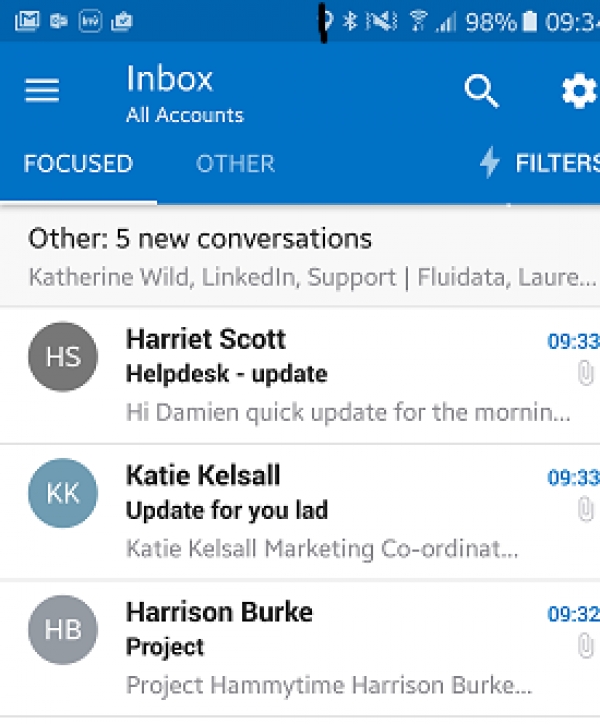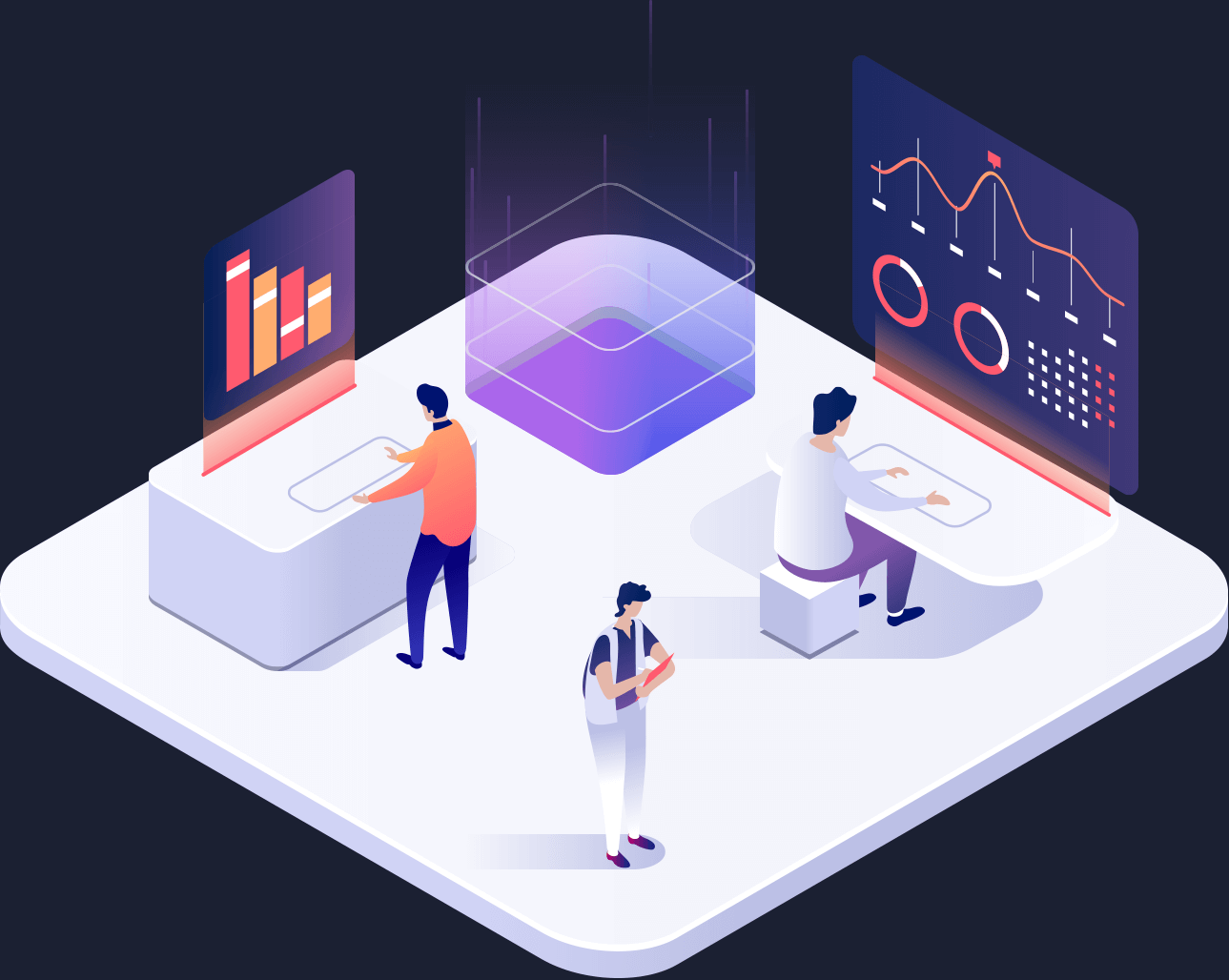Focused Inbox
Outlook is introducing its Focused Inbox to the desktop
Arguably one of the best features of the Outlook mobile app Focused Inbox and its magical ability to sort through your emails is finally coming to desktop.
If you are a regular Outlook app user you may already be aware of Focused Inbox, but for desktop only users let us explain.
Focused Inbox is a clever addition to Outlook that sorts through your incoming emails into two categories, so you can work through the important stuff as it comes in and look at the less business critical emails when time suits you.
Most existing email services have spam filtering capability, but many emails that get through this initial filter are not necessarily spam, but may not be that important, Focused Inbox stops these types of emails cluttering up your inbox and preventing you from getting on with your day to day activities. Think newsletters, event notices or regular emails that you usually leave for another time to look at.
I already have clutter on my Outlook
Clutter is great, in-fact our MD Andrew says it changed his life (perhaps a slight exaggeration), but eventually Focused Inbox will replace the Clutter feature. Mine, for example, sits so far down my inbox due to other folders that I don’t often look in it, meaning sometimes I miss things I want to be checking regularly. Focused inbox isn’t a separate folder but a separate tab of your current inbox. So you can still see your ‘second’ inbox sitting next to your important one.
These emails are separated based on your behaviour, just like clutter, so regularly unopened or skim read emails will automatically appear in your ‘other’ inbox whilst important ones sit in your Focused. You can train your outlook too by moving emails to and from your Focused Inbox and creating rules for certain subject lines and senders.
But I want to see all my emails at once
Don’t worry you can turn it off. Here is how to do it on the App:
Android: Click 3 dots on the right, then Settings > Toggle Focused Inbox off > Close and restart the Outlook app for the change to apply.
IOS: Click Settings at the bottom right > The Focused Inbox toggle is near the bottom of the Settings page > The change should take effect immediately.
Don’t get too excited though, it is going to take a while for Microsoft to roll this out for desktop.
If you have any questions or want to discuss some of your current Outlook settings to help your working life become more efficient call our IT Support team on 01524 581 690.