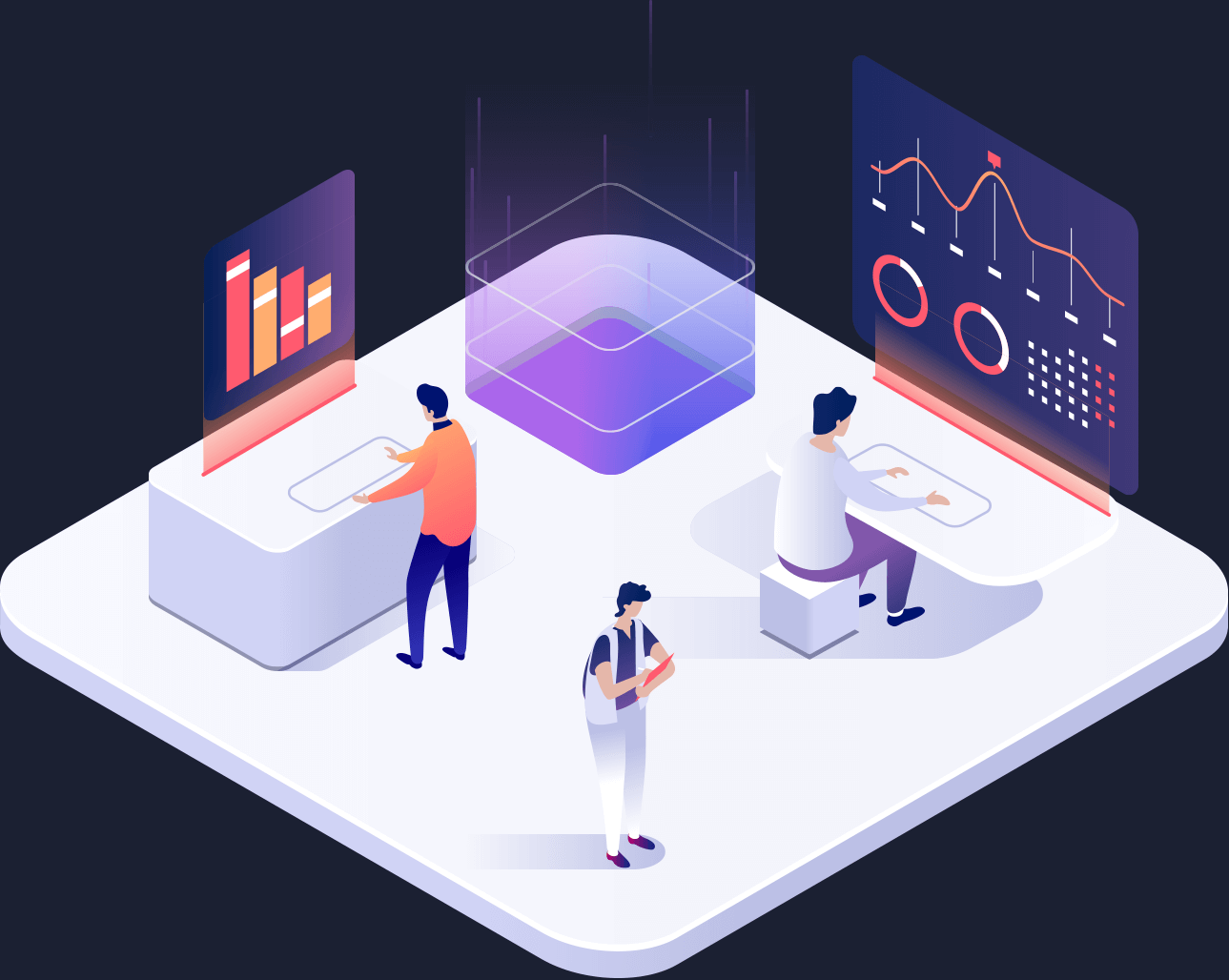5 Tips on Windows 10 Privacy & Protection
It’s been a long time since private information has been kept in a locked save or padlocked diary. But there has been speculation that Windows 10 has hold of more of your information than you realise. So we have collated 5 of our Top Tips to help protect your privacy in Windows 10- whether you believe you are in breach or not.
See you later ad tracking
You will more than likely know that every time you are using the internet, you are effectively leaving a path of breadcrumbs that can be traced directly back to your online profile- this can of course be easily solved by deactivating ad tracking.
With Windows 10, however, there is more to it- not only can they gather information based on your web browsing but also through using the Windows 10 apps.
Settings > General > ‘Change Privacy Options’ > Move the slider to ‘off’
To be 100% sure you that you can’t be virtually stalked, head to choice.microsoft.com/en-us/opt-out and disable the ‘Personalised ads whenever I use my Microsoft account’ tab.
Go off the grid
Location tracking is another bug-bare of many people- this is what allows you to find nearby restaurants, tourist information and weather forecasts wherever you are. However you can turn this off, which will not only been you are less likely to bombarded from the outside world but you could save some of your battery too!
Start Menu > Settings > Privacy > Disable Location
You can also turn off individual apps in this same area.
Cortana starting to bother you?
Of course, Cortana or other digital PA’s can be very helpful- however they also require access to your personal information. You can turn this off to stop some of her data-collection, existing data she already knows is already stored in the cloud. You can log into your Microsoft account and clear all the information Cortana and services have gathered.
This forum shows you how you can do this: http://www.tenforums.com/tutorials/24514-cortana-clear-your-personal-information.html
Disable Wi-Fi Sense
This the automatic process that means when you go back to a place where you have been on the Wi-Fi before you will autocratically log back in- it’s pretty handy when at home or work as you do not have to log in again, however you may not want certain people to be able access your network, it is also an opportunity for others to access your valuable data without you knowing.
How to turn it off
Network & Internet > Wi-Fi > Wi-Fi Sense > Deactivate two bars ‘Connect to suggested open hotspots’ and ‘Connect to networks shared by my contacts’
Make Privacy a priority
Head to settings > privacy > look at the left hand side and you will find loads of settings that you make adjustments too.
All the above tips should only take you a few minutes to organise but will help you feel more secure and private should you wish to!
If you have any questions on the above do not hesitate to get in touch- we are an IT Support, Strategy and Software company based in Lancaster, Preston and The North West, for enquiries call 01524 581 690.